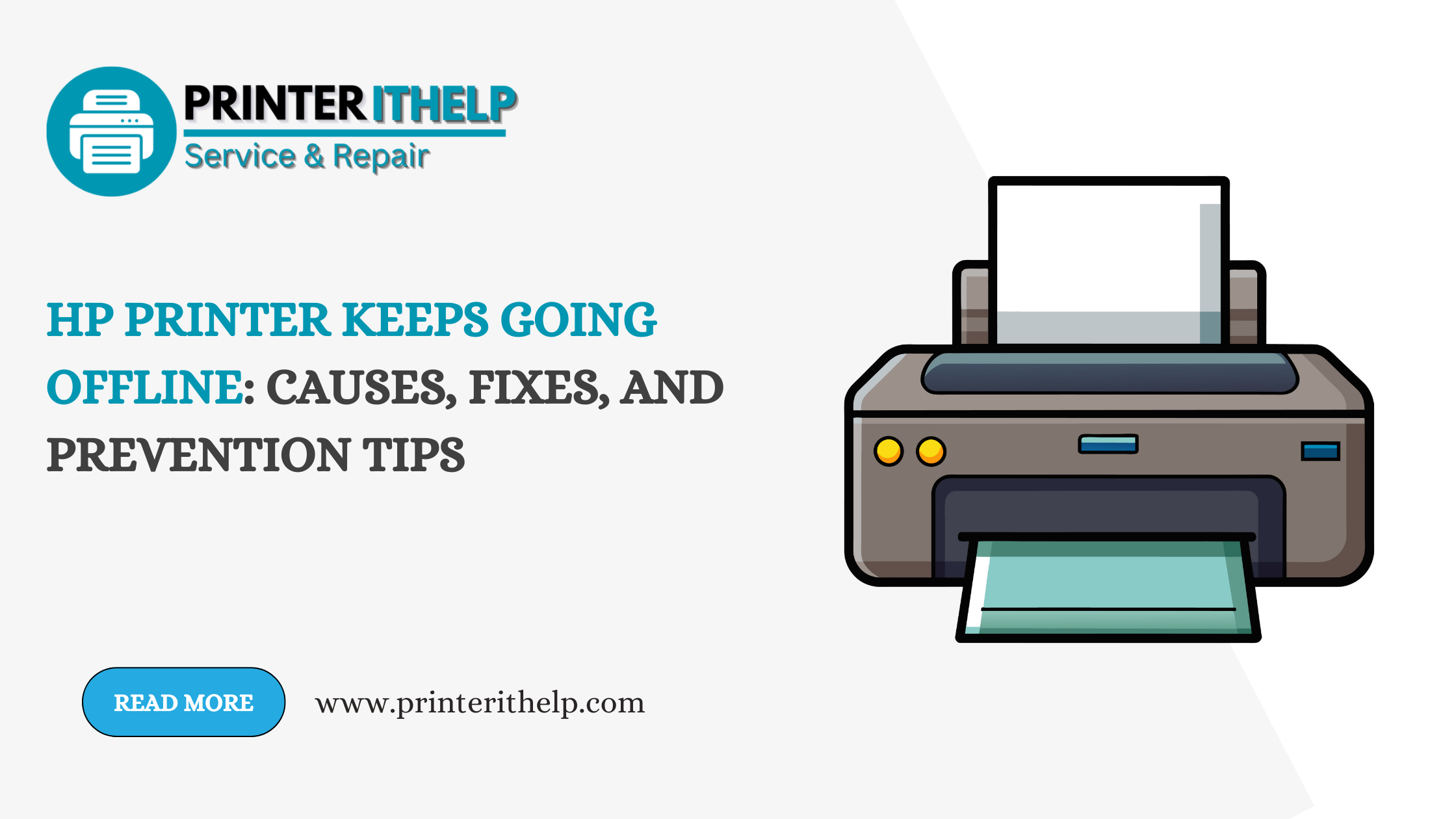
Printers are supposed to make life easier—until your HP printer decides to go offline when you need it the most. Whether you’re in the middle of printing business documents or school assignments, seeing an “offline” status can be extremely frustrating. This recurring issue affects many HP printer users and often stems from a variety of software, hardware, or network-related problems.
In this comprehensive guide, we’ll explore why your HP printer keeps going offline, how to fix it, and how to prevent it from happening again.
When your printer goes offline, it means it has stopped communicating with your computer. This can happen for several reasons, including:
If your printer is connected via Wi-Fi, weak signals, unstable routers, or multiple connected devices can interrupt the connection, causing the printer to go offline.
Your HP printer might be set to “Use Printer Offline” mode in Windows settings. This prevents it from communicating even if it's properly connected.
Outdated, corrupted, or incompatible printer drivers can result in communication errors between the printer and the computer.
Sometimes, security software blocks the printer from connecting to the network or system, making it appear offline.
HP printers may enter a low-power mode to conserve energy. If not set up correctly, this mode might prevent the printer from waking up properly, resulting in offline status.
The Print Spooler service in Windows manages print jobs. If this service crashes or malfunctions, your printer may go offline unexpectedly.
To resolve this issue effectively, follow these troubleshooting steps based on the likely cause.
For wired printers, ensure the USB cable is securely connected. Try unplugging and reconnecting the cable or using a different USB port.
For wireless printers, verify that the printer is connected to the same Wi-Fi network as your computer. You can check this on the printer’s display screen under Network or Wireless Settings.
Power cycling helps refresh the system:
This simple reset often resolves temporary connectivity issues.
On Windows:
Sometimes, Windows sends print jobs to a virtual or different printer.
This helps the system recognize your HP printer as the primary device for printing.
Outdated drivers are a common reason behind printers going offline.
Alternatively, you can use Device Manager in Windows:
If updating doesn’t help, uninstall the driver and reinstall the latest version.
The Print Spooler service must be running smoothly:
Removing and re-adding your printer can help eliminate configuration errors.
Temporarily disable your firewall or antivirus software to see if it's blocking the printer connection. If the printer comes back online, add it as an exception or whitelist it in your security settings.
Once you've resolved the issue, take these preventive steps to avoid future disruptions:
Set a static IP address for your printer to prevent it from changing whenever the router restarts. This ensures consistent connectivity.
Regularly check HP’s website for driver updates and firmware improvements. These updates often include fixes for connectivity problems.
Disable or configure the printer’s sleep mode through its control panel so it doesn’t disconnect during inactivity.
Install the HP Smart App to monitor your printer’s status, update firmware, and troubleshoot issues quickly from your phone or PC.
Place the printer closer to the router or use a Wi-Fi extender to maintain a stable connection.
If possible, connect your HP printer using an Ethernet cable to avoid wireless interruptions altogether.
If you’ve tried all of the above and your HP printer still keeps going offline, it might be time to contact HP customer support. You may be dealing with:
HP’s support team can remotely diagnose and guide you through advanced troubleshooting—or advise on repair or replacement if needed.
An HP printer that keeps going offline can disrupt your workflow and cause unnecessary stress. However, with the right steps, you can identify the root cause, fix the issue, and ensure it doesn’t happen again. Whether a simple setting change or a more technical fix, this guide provides the tools you need to get your printer back online and stay connected.
Need help with printer issues? Visit Printer IT Help for expert support and solutions for HP, Epson, Canon, Brother, and more.

How to Connect Canon Pixma Printer TS3522 to WiFi...
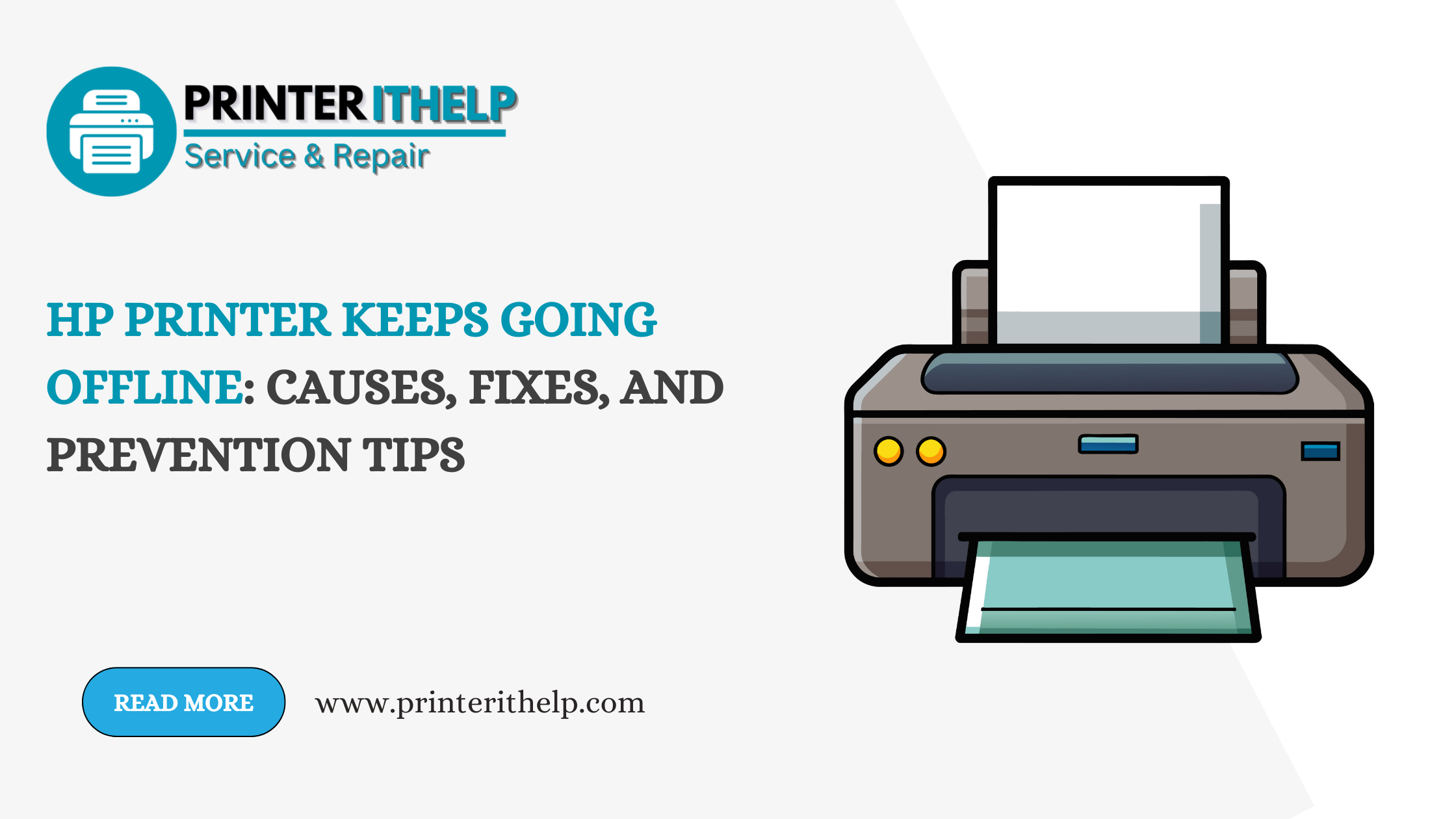
HP Printer Keeps Going Offline: Causes, Fixes, an...
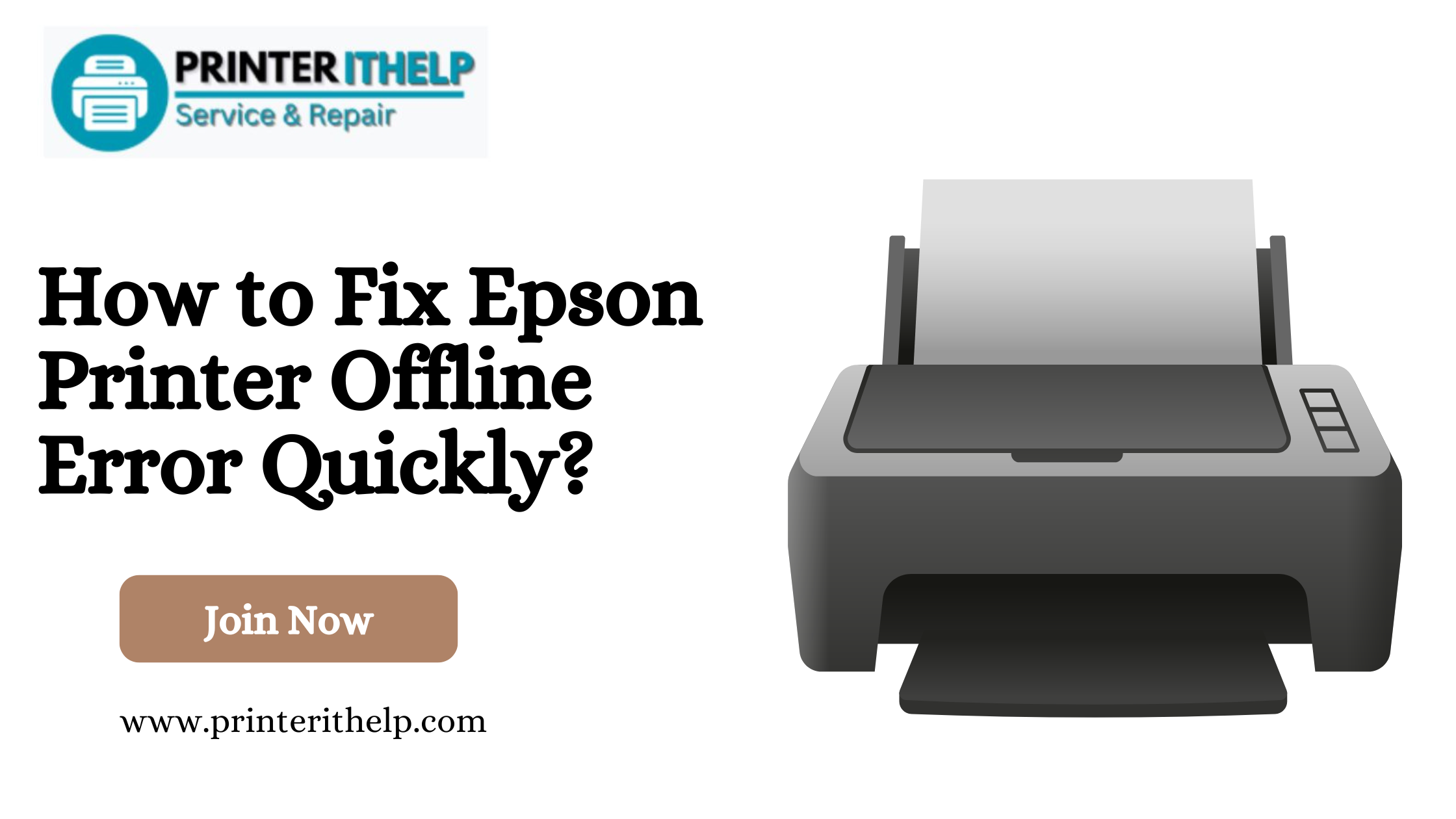
How to Fix Epson Printer Offline Error Quickly?...
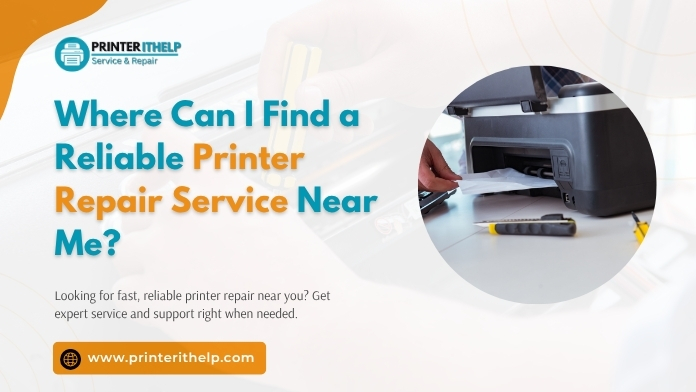
Where Can I Find a Reliable Printer Repair Servic...

What to Do If Brother Printer Not Printing Black ...
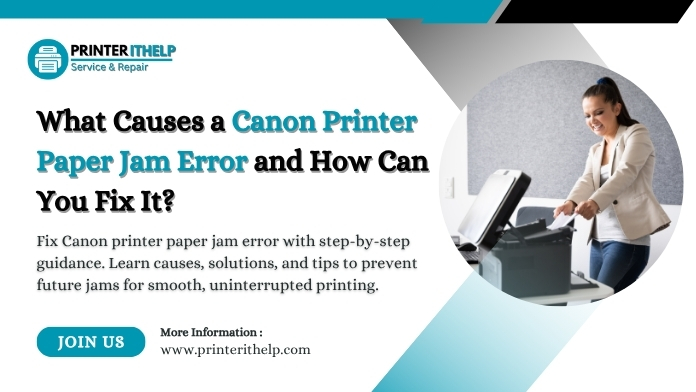
What Causes a Canon Printer Paper Jam Error and H...
