FACING ISSUE WITH YOUR PRINTER ?
FACING ISSUE WITH YOUR PRINTER ?
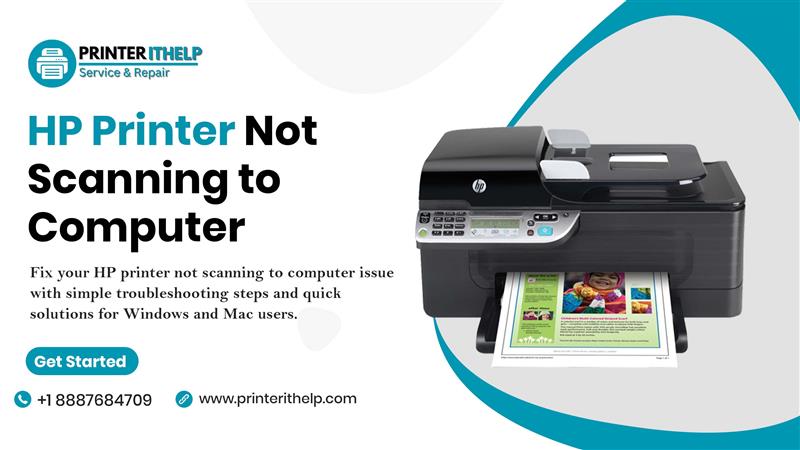
If your HP printer is not scanning the computer, you’re not alone. Many HP users in the USA face this issue after a Windows update, printer driver problem, or connection glitch. Whether you use a USB cable or Wi-Fi connection, your HP printer may stop communicating with your PC for scanning tasks. Don’t worry — this blog will show you how to fix it with 7 simple troubleshooting steps that work for almost every HP model.
If you recently set up a new printer and are having problems scanning or connecting, you may also be dealing with an HP printer setup issue. Let’s start by checking the most common causes before diving into solutions.
Scanning issues can come from several technical reasons. Here are the most common causes:
Understanding the cause helps you choose the right fix faster. Now, let’s go through the solutions one by one.
Before making any advanced changes, confirm that your printer is connected properly:
Tip: You can print a network configuration page from the printer’s control panel to confirm connectivity.
If the printer isn’t showing up in the HP Smart app or your computer’s “Devices and Printers” list, reconnect it and restart both the computer and the printer.
Sometimes, the simplest trick works best. Restarting all HP-related services can fix hidden communication issues.
Here’s how:
If the printer scans successfully after restart, you’ve just solved a temporary software glitch.
HP provides a free utility called HP Print and Scan Doctor, specifically designed to detect and fix issues automatically.
Steps to use it:
This tool can automatically resolve most issues like firewall conflicts, offline printer status, or missing scan registry entries.
If your HP printer still won’t scan, the problem might be with outdated or corrupted drivers. Updating or reinstalling drivers ensures full compatibility with your computer.
To reinstall drivers on Windows:
For Mac users:
Security programs can sometimes block HP scanning processes from connecting to the network.
To fix this:
Be cautious when changing security settings — make sure to restore protection after the test.
HP scanners rely on a Windows service called WIA (Windows Image Acquisition). If it’s turned off, your scanner won’t communicate with the PC.
To enable WIA:
After enabling this service, open HP Smart or Windows Fax & Scan and try again.
If your printer often runs into scanning or printing issues, it’s a sign that your device needs regular care and software cleanup. Simple maintenance can prevent most connectivity or performance errors.
You can follow this guide on HP printer maintenance to learn how to:
A well-maintained printer not only scans better but also lasts longer.
The HP Smart app helps manage scanning, printing, and setup tasks easily — but many users skip its advanced features.
Here’s how to make the most of it:
If you encounter issues where the app can’t detect your scanner, remove and re-add the printer in HP Smart, then retry scanning.
If none of the above solutions work, perform a factory reset of your HP printer:
If the scanning problem persists, your device might have a hardware fault or software corruption. In that case, contact HP support in the USA for model-specific troubleshooting.
Many users who face scanning issues also experience related problems like:
These issues often point to an HP printer not responding error, which usually occurs after a driver crash or unstable connection. Solving one problem often fixes the other too — so always keep your software updated and perform maintenance regularly.
Dealing with an HP printer not scanning to a computer can be frustrating, but most of the time, it’s fixable with the right steps. Start by checking connections, drivers, and HP services, then move on to firewall and software settings.
A few minutes of troubleshooting can save hours of wasted effort and keep your printer running smoothly for years. If the issue repeats often, consider reinstalling HP Smart or scheduling routine maintenance.
With these seven proven fixes, your HP printer should be scanning to your computer again in no time.
 (1).jpg)
How to Fix Canon Printer Error 5B00 – Quick & W...
 (1).jpg)
How to Clear an Epson Printer Paper Jam Error Saf...
.jpg)
Canon or HP – Best Printer for Students, Home &...
 (1).jpg)
How to Check Ink Levels on Your Canon Printer...
 (1).jpg)
What Causes an HP Printer Not Responding Error an...
 (1).jpg)
How to Fix Driver Unavailable for Canon Printer?...
